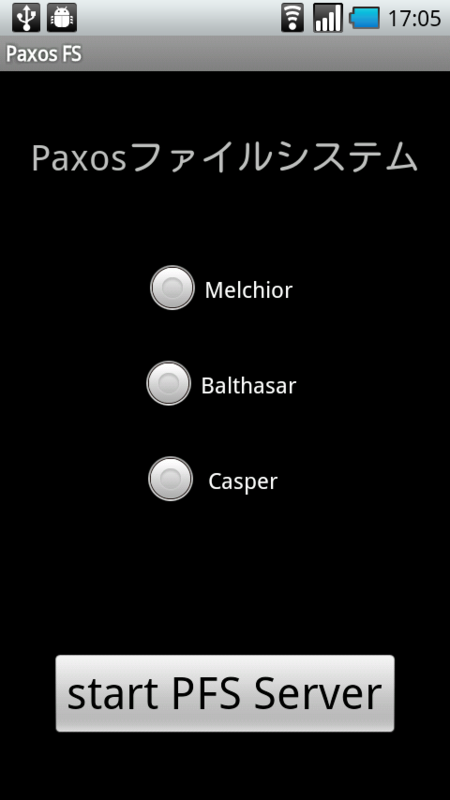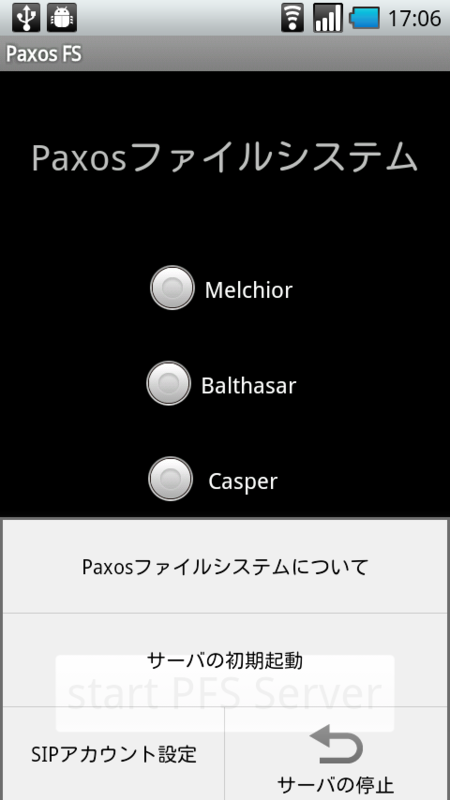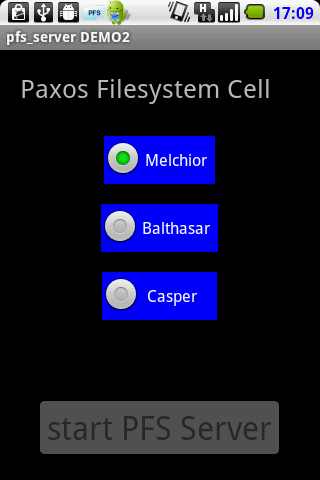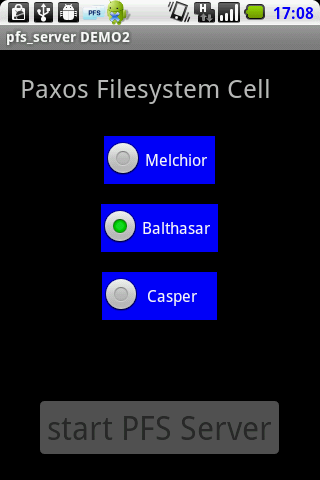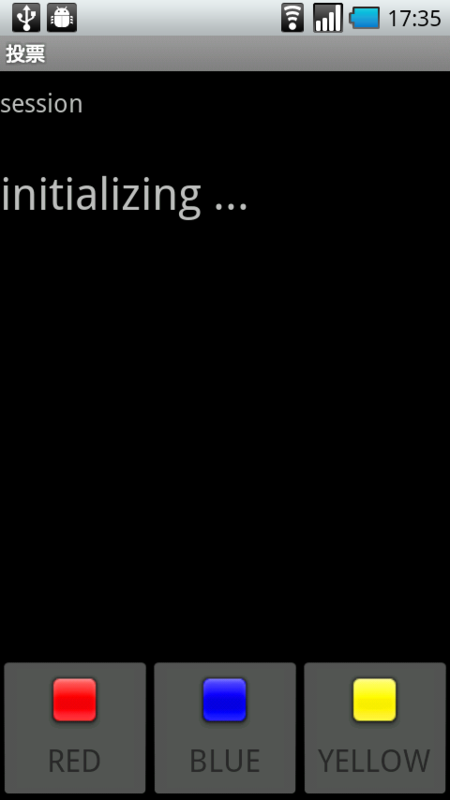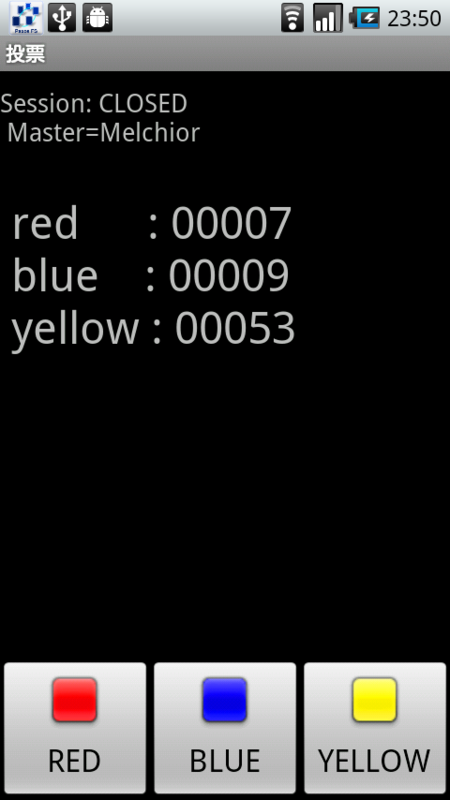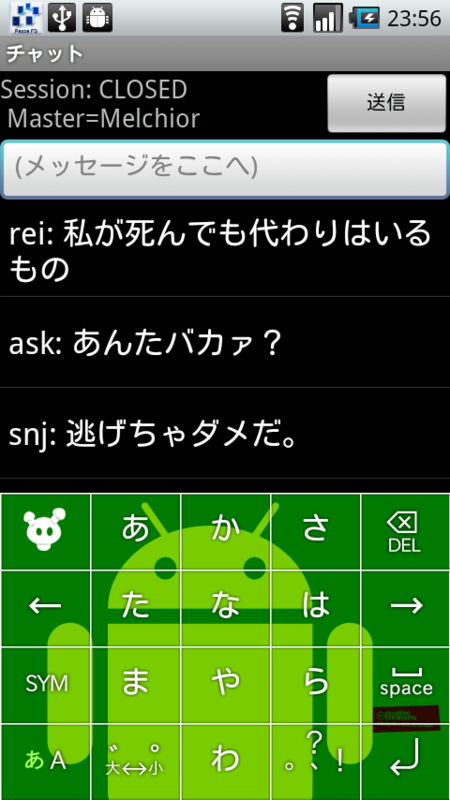Paxos ファイルシステムのデモアプリ公開版について
Paxosファイルシステムのデモとして、サーバ、クライアントのアプリケーションを公開しました。Paxos 関連は GPL で公開しているものをベースとしているので、ソースが必要な方はお問い合わせください。
Paxos demo version of the file system as a server application and a client application was released. Related Paxos based on the GPL, if you need please contact us.
Android マーケットで検索すると(https://market.android.com/search?q=paxos&so=1&c=apps)2つ出ます。
無料です。
動作確認には複数デバイスが必要になります。それぞれのデバイスでインストールしてください。
To confirm the operation required multiple devices. Please install on each device.
Paxos ファイルシステムについては、http://www.tritech.co.jp/service/cloud.html を参照してください。公開したアプリにより、サーバ、クライアント共にAndroidデバイスで動かせます。
Server and client and will work on Android device.
相互に通信でき、SIPサーバーに接続できるネットワークが必要です。WiFiがお勧めです。
Can communicate with each other, SIP servers can connect to the network is required. WiFi is recommended.
サーバの設定
サーバは3つのデバイスで協調して動作します。最低2つが動作していると、ファイルシステムサービスを提供できます。
The server will work together on three devices. File system that can provide services for at least two runs.
サーバアプリを起動すると、以下のダイアログが表示されます。
When you start the server application, the following dialog is displayed.

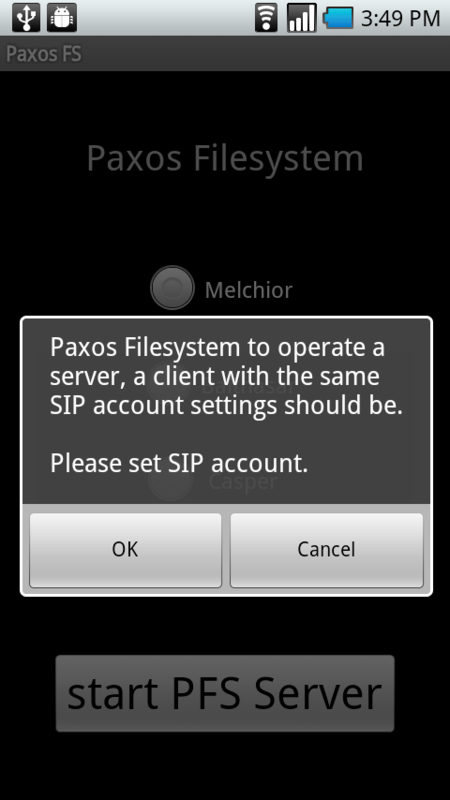
iptel.org などで取得したアカウントを設定してください。

Paxosファイルシステムのデモでは、アプリケーション間でのIPアドレスの通知を、SIPサーバ経由で行います。同じアカウントを、サーバとクライアント両方に設定してください。
Paxos demo file systems, notifications of IP addresses between applications through the SIP server. Please set the same SIP account to Servers and clients.
サーバでは、SDカードにファイルを作ります。/sdcard/PaxosFilesyste/ が作れないと起動失敗となります。
Creates a file in SD card. Directory /sdcard/PaxosFilesystem/, if cannot make it, fails to start.
サーバの起動には2種類あります。
[menu]キー、「サーバの初期起動」を選択すると、すぐに他のサーバとの通信を開始します。ボタン(start PFS Server)を押す場合は、起動済のサーバとデータの同期をとってからCELLに加わります。したがって、最初の1台は“初期起動"を選択してください。
There are two types of server startup.
[menu] key, "Initial Starting Server" is selected to start communicating with other servers soon. Button (start PFS Server) if you press the synchronize the data from the server and join CELL Started. Thus, the first single "initial start" Please select.
サーバの名前を選択します。重複がないようにしてください。
Select the name of the server. Please do not duplicate that.


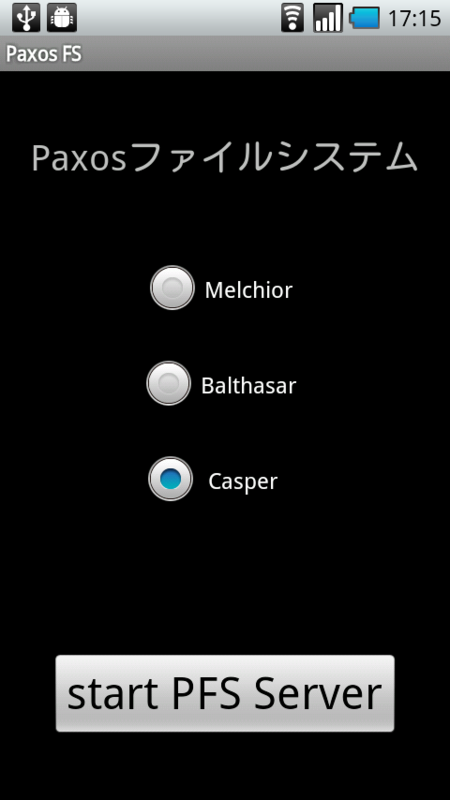
起動すると白くなり、SIPサーバとの通信に成功すると、選んだ名前のところが青くなります。
Turns white at starts, if SIP server to communicate with a successful, change to blue is the name your chose.


他のサーバと通信ができると青くなります。
And blue will be able to communicate with other server.
これで起動成功です。This successful launch.
停止させるときは、[menu]キー、"サーバの停止/Exit" です。
クライアント
クライアントもサーバと同じSIPアカウントの設定を行います。
Clients also set the SIP account.
[menu]キー、"セルに接続"を選択すると、通信を開始します。
ボタンが有効になると、サーバと通信が可能になります。


[menu] key, "Connect to CELL" is selected to start the communication.
When the button is enabled, you can communicate with the server.

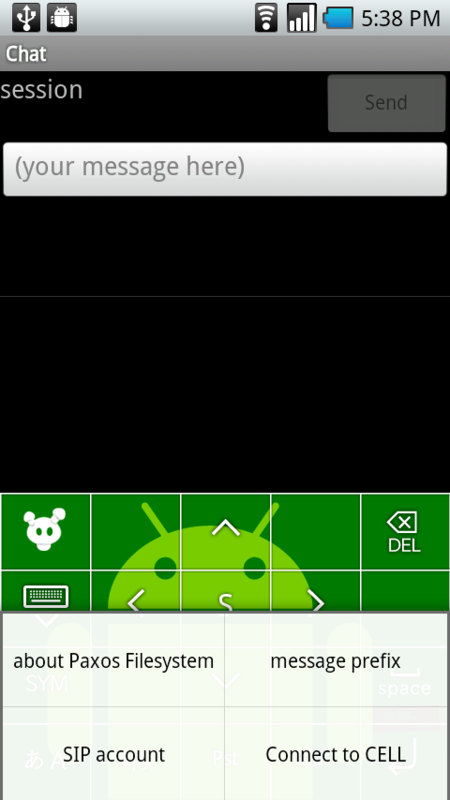
投票、チャットそれぞれ、複数のクライアントでデータを共有しながら動作している様子が見えると思います。
Voting, chatting, Each state would be seen while running multiple clients to share data.